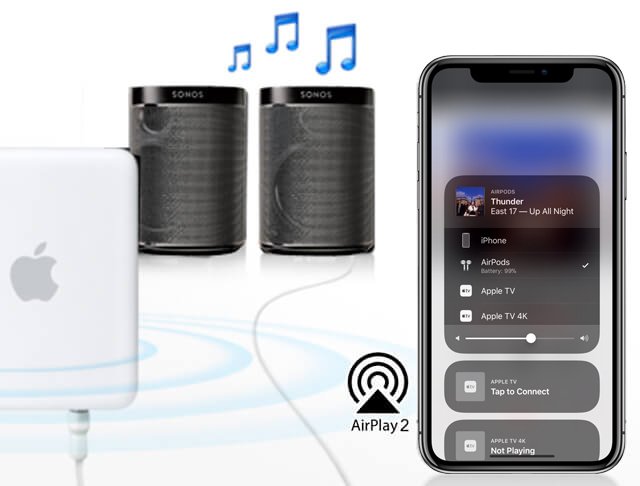Sonos and Airplay 2 compatibility was one of the most awaited news. The wait is finally over as this will double and even triple the experience of binge-watching shows, videos, listening to podcasts and music.
If you have Sonos speakers and an Apple device, you can do a lot with the combination of both. Airplay 2 will let stream online music from your iOS device to your Sonos speakers; it will let you stream Netflix shows with beaming surround sound from Sonos speaker and lot more.

See more: Can I Play Netflix On Sonos
What is Airplay 2?
If you don’t have an iOS device, you might not be familiar with Airplay. Airplay or Airplay 2 is a feature that comes in iOS devices on updating the iOS to the latest version. Once you have Airplay 2 feature in your iOS device, you can easily stream your favorite music and audio to Sonos speakers through it.
Sonos Speakers Compatible With Airplay2
Not all Sonos speakers are compatible with Airplay 2. The new generation Sonos speakers are only compatible with Airplay 2, namely, the One, Sonos Beam, Sonos Amp, Sonos Move, Sonos Port, Sonos Arc, Sonos Five, and Sonos Play:5 and Sonos Playbase.
However, you don’t have to be disappointed if you have an old version of the Sonos speaker.
How To Setup Airplay 2 With Sonos?
Here’s is how easily you can set up Airplay 2 with Sonos in a step to step process.
Setting Up Airplay 2
Firstly, set up Airplay 2 on your iOS device. For this, you need to update your iPhone or iPad to iOS version 11.4 or higher. To update your iOS device:
- Open settings
- Open General
- Click on Software Update and update it if required.
If it’s already updated and running on 11.4 or higher, you will see an Airplay 2 option in the General option as well.
Setting Up Sonos Controller
Once your Airplay 2 is equipped on your iOS device, next, you need to have Sonos Controller App on your device. For Airplay 2 to be compatible with Sonos, you need to update your Sonos controller app as well to version 9.2 or higher. To update your Sonos Controller:
- Open App Store on your iOS device
- Search for Sonos Controller App
- Choose the Sonos Controller App with a black icon
- Open and click on Install or Update as required.
If the Sonos Controller is not updated on the first try, tap on Try Again. Once it is successfully updated, you will automatically see Use Airplay with Sonos screen pop up. Now both your Airplay 2 and Sonos Controller App are ready to get started.
Setting Airplay 2 with Sonos
Next, Open your Sonos Controller App on your iOS device. Next, you will need to update the Sonos Speakers. To do this manually, the steps:
- Open the Sonos Controller app
- Tap on More in the lower right corner
- Tap on Setting within the More option
- Select System Updates and check for Updates
After that, the Sonos Controller App will automatically send directions to your Sonos Speaker.
Adding Sonos Speaker To The Home App
This is an important step as this connects your Sonos speakers to your iOS device through Home App. Now, Home App is another inbuilt feature of the iOS device that lets users connect to their devices at home and control them remotely. Adding Sonos Speaker to Home App will also make the speakers accessible through Siri itself.
Here’s how you can add Sonos speaker to Home App:
- Open the Home app on your iOS device.
- Tap on the Add (+) button on the upper right corner.
- Choose Add Accessory
- It will provide two options, Use the HomeKit Setup Code, two Hold iPhone near the accessory, and below, you will see Don’t Have a Code and Can’t Scan it.
- Click on Don’t Have a Code and Can’t Scan
- You will see your Sonos speakers in the nearby accessories appear on the screen
- Tap on each of your Sonos speakers to add to your Home App.
How To Play Music On Sonos Speakers?
After all the above steps are done, it is easy to do absolutely anything with your Sonos speakers now. You can watch Netflix, play music either directly from your iOS device, or even ask Siri to do so. Here are the steps:
- Play a song from any music player you like.
- Open the Now Playing widget from the Control Centre of your iOS device
- Select the Sonos speaker from the list of Airplay speakers available
- That’s it!
Also, you can request Siri to play your favorite music from Apple Music by simply saying Hey Siri! Play my playlist on Sonos (whatever the Sonos speaker you have).
How To Make A Playlist On The Sonos App?
If you are requesting your Siri to play the Sonos song playlist, it will only play a playlist from the Apple Music or the local playlist of your iOS device.
However, you can simply play music on Sonos speakers through the Sonos app if you have a song playlist in there. Here is how you can make a playlist on your Sonos Controller:
- Click on My Sonos in the Sonos Controller App
- Click on Edit option on the top right corner
- Click on Playlist option and then on New Playlist in the bottom
- Name the playlist
- Find the song you want to add to your playlist in the Sonos Controller app
- Tap the three dots on the Now Playing screen
- Select Add to Sonos Playlist from the menu
- Then, select the name of the playlist you want the song to be added to
It’s done!

How To Use Airplay 2 With Older Sonos?
The older Sonos speakers can also be made compatible with the Airplay 2 provided you have one of the supported Sonos speakers with you. If you have one or more old Sonos, you can buy one Airplay 2 supported Sonos speakers. Sonos One is the cheapest of all the compatible Sonos speakers that can vibe up with Airplay 2.
If you have at least one of the supported Sonos speakers, here is how you can group the two Sonos speakers (one old Sonos and another supported Sonos) to connect it to Airplay 2.
The following steps in the process are:
- Open the Sonos App on your iOS device
- Tap on More on the lower bottom of the screen
- Select Settings
- Tap on Airplay
- After that, toggle on the Group non-Airplay speakers
This will group the non-supportive or old Sonos speakers with your supported Sonos speakers to work them together. You can ungroup them too when the need arises.
Apple’s Home Pod and Sonos
There’s more you can do with Sonos and Apple devices. If you have a Sonos speaker as well as Home Pod at home, you can team them together for resonating amazing music and audio throughout your home. As Home Pod is compatible with Airplay 2, Siri can help you play music across all Sonos speakers and link it with Home Pod as well.
This will require you to play songs through Apple Music. You can also control the volume of the songs remotely as Home Pod supports Apple Music playback.
This was all about Airplay 2 and Sonos. However, this is not it. Sonos speakers not only play music for you; there’s a lot more you can benefit from it in your daily life as well.
How Sonos Speaker Make Life Easier?
Set an Alarm
Sonos Speaker can also act as an Alarm clock for you for waking you up or reminding you to watch your favorite telecast, football, or such. To set the alarm, you will need a Sonos app.
After that, tap on Settings > System > Alarms > Add alarm and set the time of the alarm, the room it needs to be played, music, frequency, music, and finally save it.
Even different alarms and same alarms can be set for different Sonos speakers placed at different rooms.
If you want to set the alarm with voice command, use Alexa, Siri, or Google Assistant app for doing so.
Search music across various platforms
Searching music/album/podcast/artist/radio station through the Sonos app is similar to searching on Google itself as it provides a wide range of options to search from.
It carries out searches through all the platforms you are signed into, browses through specific music services, and much more.
Enables crossfade
Listening to music with Sonos is another experience. Its amazing crossfade feature lets it blend one song into another without suddenly going all silent after a song ends.
It enables you to toggle on the crossfade feature that easily starts one song after the other without any awkward silence in between.
Speech enhancement
Its normal to not be able to listen to the dialogues that are rather delivered slow while watching shows or movies or games. However, with the Sonos speaker Speech Enhancement feature, you can hear every comment clearly. This can be enabled in the Rooms section of the Sonos app.
This is was all about Airplay 2, Sonos, and a lot more. If you are a proud owner of iOS devices and Sonos speakers, it’s all you need to know.